There are at least two ways to attack this challenge.
Method 1: If you have many (hundreds or thousands), you may want to try the Eliminate Polygon Part tool (which is only available with Advanced ArcGIS). I ran a number of tests and wasn't fully satisfied by the AREA condition of the tool, but I did like the PERCENT option. Let's look at that.
Here's my test data:
The big box with it's smaller square on the left is one multi-part polygon. The box on the right is another polygon.
Here's how I applied the tool:
Notice how I am overwriting the output (since I tested this a bunch) and that I'm using the Optional Condition PERCENT set at 5%. The result:
Here's some other results from just changing the percent amount to 6% and 8%.
The optional condition of AREA never worked no matter what size I set it at. Is it a bug? I'm not sure. More testing is necessary. Anyone out there had success with AREA?
Method 2: If you have a few to do, you can perform this with an edit. Starting with the same test data, you can do this.
Step 1: Start editing
Step 2: Double-click the donut feature (not the hole).
Your cursor now turns white outlined in black.
Step 3: Point at the edge of the hole you wish to delete, right-click and choose Part > Delete.
Result is below:
So there you are... Experiment and have fun!


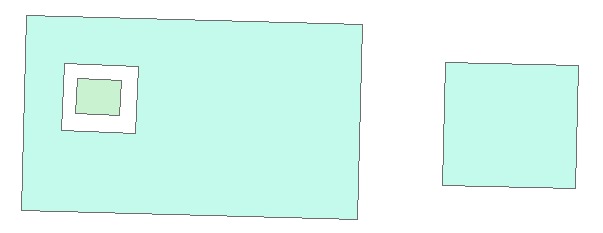





No comments:
Post a Comment