Finally! Part 4 -- what you've all been waiting for... or not...
Is it a coincidence you're reading this? Is it a coincidence you'll use this?
I've reviewed the plan below. This completes this series of blogs about working with coincident features in a geodatabase. Have I covered everything? Heck no! I've only touched on some of the capabilities.
If you want to learn more, please attend my two geodatabase classes coming up soon! They are ArcGIS Desktop: Managing Data and ArcGIS Desktop: Geodatabase Power User. It's the second class where we get into some of the very powerful topology editing tasks, but if you're just getting into geodatabases, you should take the Managing Data class as a foundation. There is no time in the second course to back up and cover the basics from the first course.
More information at Web Classes.
The plan:
Part 1 -- introduce the feature dataset and how to add your shapefiles
Part 2 -- introduce topology and two very useful rules: Must Not Overlap and Must Not Have Gaps
Part 3 -- introduce working with coincidence and Area Boundary Must Be Covered By Boundary Of
Part 4 -- editing Area Boundary Must Be Covered By Boundary Of errors
Please note that I just don't have the time to go into the detail of this topic that you receive in my classes. There are many tweaks and issues to look at. We discuss many of them in the regular class.
The status:
In part 3 I covered the Area Boundary Must Be Covered By Boundary Of rule and pointed out some errors that were flagged by the software. There were significant errors that could only be easily found using the topology rules.
I pointed out two problem areas that I review below (more information about these errors is added in Part 3). The first shows the zoning is not coincident with the north and east boundaries of the parcel. It's a bit difficult to see, but it's there!
This one shows some sort of averaging of the zone compared to the parcels.
The fix:
Point to the line you want to move. It shows as a dashed line. Note that my screen capture software changes the icon to a pointer. Yours should be different.
Point to where you want to move the edge. That line now shows dashed.
Click and it moves! You really don't have a visual clue that this has performed correctly.
Validate topology.
Line has been fixed! The error is gone!
Let's move to the second coincidence issue I pointed out in Part 3. Again, activate the tool, if necessary. It builds a topology cache for the visible extent (which helps speed up display and selections). Point to the zoning edge you want to move and click.
Click on where you want to move the edge. Notice the jog at the bottom of the dashed line.
Validate topology. Notice the error still exists at the very bottom and across the top. The process only fixed what it could align to the edge to specified.
Summary:
So, it's as easy as that! Knowing the power of your geodatabase will save you tons of time during editing, particularly when you are working on coincidence issues. Here's a couple of points to remember:
- You must have a feature dataset with the two feature classes in it.
- You must build a topology with rules.
- You can use lots of tools to fix coincidence problems, but make sure you learn how to use the Align Edge Tool.
- Remember to build topology where the errors are assigned to the feature class you wish to move. In this case, we wanted the errors assigned to the ZonesD feature class. With two feature classes in a rule, the errors are always assigned to the left one when reading the rule.
Thank you:
Thanks for reading this four-part series. I would appreciate any comments and I would really appreciate you signing up for one of my classes. You will get a lot more from the class than I can possibly relate here. They are very economical and packed with content.
Best regards,




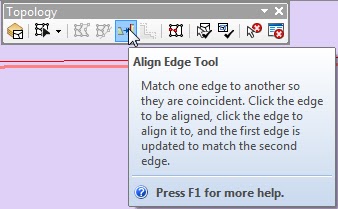
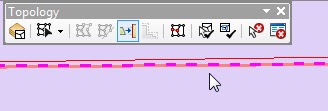









Hi Bruce,
ReplyDeleteDoes this Align Edge tool work without a topology? it seems like it would as long as you choose the approriate lines, although you would have a hard time finding the errors with the topology validation rules! :)
Thanks,
Matt Stull
Mason County GIS
Matt,
ReplyDeleteExcellent question and I had to test things before answering. It looks like you can use the Align Edge tool while using Map Topology (MT). As most of my work involves topology, I'm not a big user of MT. Consequently, my thinking did not naturally go that direction. Thank you for pointing that out.
So if (and the operative word is 'if') you know where a coincident error occurs between two feature classes, then by all means use MT and the Align Edge tool to fix the problem, particularly when you have only a few to fix.
My intent in the blog was to introduce people to the power of topology and show how it can easily point out many errors that lead you to edits, rather than you finding errors on your own.
I greatly enjoy getting comments like this!